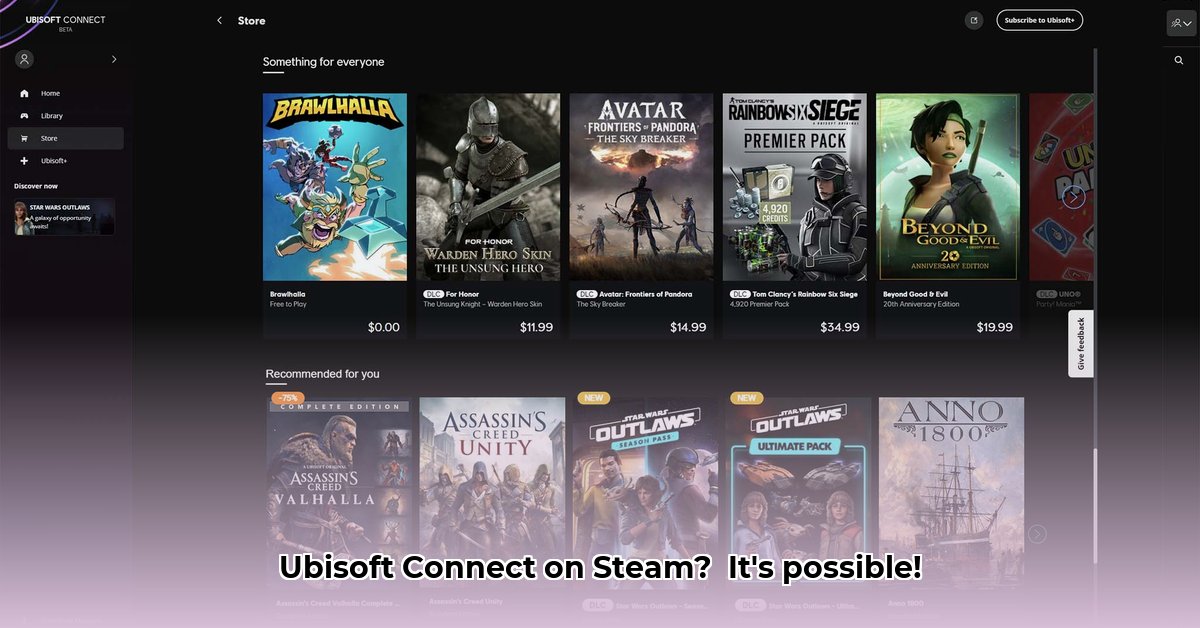
Want to play your Ubisoft games on Steam? This guide provides a step-by-step walkthrough to get Ubisoft Connect running smoothly, even if you're not a tech expert. We'll cover prerequisites, installation, and troubleshooting, ensuring a seamless gaming experience.
Getting Started: Prerequisites
Before you begin, ensure you have the following:
- A Steam Account: You'll need a Steam account to use Steam. If you don't have one, create a free account at [Steam Website Link].
- A Ubisoft Account: This is essential to access and play your Ubisoft games. Create an account at [Ubisoft Website Link] if needed.
- Your Steam Deck (or PC): Make sure your Steam Deck (or PC) is charged and ready to go.
- Proton Experimental: This crucial compatibility layer allows Windows games to run on SteamOS (required for Steam Deck). Access it in Steam's settings (Steam > Settings > Steam Play). We'll show you exactly where to find it later.
Step-by-Step Installation Guide
Let's get Ubisoft Connect installed!
Download the Ubisoft Connect Installer: Download the Ubisoft Connect installer from the official Ubisoft website [Ubisoft Download Link]. This is usually an
.exefile.Add Ubisoft Connect to Steam: Open Steam. Navigate to "Games" in the menu bar, then select "Add a Non-Steam Game to My Library...". Locate and select the downloaded Ubisoft Connect installer.
Configure Compatibility Settings: Right-click the newly added Ubisoft Connect entry in your Steam library. Select "Properties," then navigate to the "Compatibility" tab. Choose "Force the use of a specific Steam Play compatibility tool" and select "Proton Experimental."
Run the Installer: Launch the Ubisoft Connect installer from your Steam library. Follow the on-screen prompts to complete the installation.
Log In: Once installed, launch Ubisoft Connect. Log in using your Ubisoft account credentials.
Install and Play Your Games: Browse the Ubisoft Connect library and install your desired games.
Troubleshooting Common Issues
Encountering problems? Let's fix them!
| Problem | Solution |
|---|---|
| Installation Errors | Check your internet connection, available disk space, and try restarting your Steam Deck or PC. |
| Ubisoft Connect Won't Launch | Restart both Steam and Ubisoft Connect. Verify the game files within Steam. Consider reinstalling Ubisoft Connect. |
| Game Crashes | Verify the game files through Steam. Check for Ubisoft Connect and game updates. Restart your device. |
| Proton Errors | Try switching to the stable Proton version instead of experimental. Update your Steam Deck/PC's firmware. |
Remember, using Proton Experimental might lead to unexpected issues. Online resources like Steam community forums ([Steam Community Forums Link]) are invaluable for finding solutions.
Key Takeaways: Successful Ubisoft Connect Integration
- Proton Experimental is Key: Don't skip this crucial step for compatibility with SteamOS.
- Verify File Integrity: Corrupted files can cause issues. Use Steam's verification tool to check the files.
- Consult Online Resources: The Steam community and Ubisoft support are excellent resources for troubleshooting.
This guide enhances your Steam gaming experience by enabling seamless access to your Ubisoft game library. Happy gaming!
⭐⭐⭐⭐☆ (4.8)
Download via Link 1
Download via Link 2
Last updated: Saturday, May 03, 2025